Windows 10 has a large user base with more than a billion devices running the operating system. One of the best features of Windows 10 is the ability to install the operating system from an ISO file onto any device, brand new or not. This guide is a complete resource for understanding Windows 10 ISO files. Learn what an ISO file is, what it’s used for, and how to easily apply it to the Windows 10 installation process.
What is a Windows 10 ISO file?
Windows 10 ISO file is a complete copy of Windows 10 operating system in digital format. All Windows 10 installation files and directories are included in one download. You can use the ISO file to install Windows 10 on a brand-new or existing computer by burning it to a DVD or transferring it via USB.
Microsoft website offers a downloadable version. Another option is Microsoft’s free media creation tool. Windows can be installed from either an ISO file or a bootable USB drive, both of which can be created using the Media Creation Tool.
Steps to create a Windows 10 ISO file using the Media Creation Tool:
1. Download and run the Media Creation Tool from the Microsoft website.


2. Select “Create installation media for another computer” and click “Next”.
3. Select your Windows 10 language, edition and architecture and click Next.

4. Select “ISO file” and click “Next”.
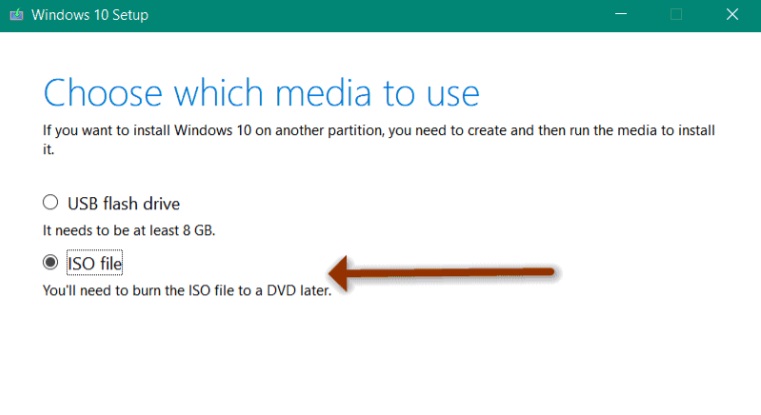
5. Select the location for the Windows 10 ISO file and click the “Save” button.
How to use Windows 10 ISO files?
Once the Windows 10 ISO file has been created, Windows 10 may be installed on a computer.
Windows 10 ISO file’s use instructions are provided below
- Insert a blank DVD or USB drive into your computer.
- Burn the Windows 10 ISO file to a DVD or USB drive using a program like Rufus or the Windows USB/DVD Download Tool.
- Restart your computer and boot from the DVD or USB drive.
- Follow the on-screen instructions to install Windows 10.
Benefits of using Windows 10 ISO file
Using an ISO file to install Windows 10 on your PC has several advantages. Its main benefit is the ability to perform a clean install of Windows 10 without manufacturer-installed bloatware. This means that you can only load the software on your computer that you actually use.
ISO file format makes it easy to install Windows 10 on multiple computers without downloading the operating system multiple times. If you’re upgrading to Windows 10 on many computers, it can be a huge time and data saver.
Frequently Asked Questions
- Can I use the Windows 10 ISO file to update my current version of Windows?
Yes, you can use Windows ISO file to update your current version of Windows. Simply burn the ISO file onto a DVD or USB drive and run setup.exe to start the upgrade process.
- Can I use Windows 10 ISO file to install Windows on Mac?
No, you cannot use a Windows 10 ISO file to install Windows on a Mac. To run Windows on a Mac, you must use Boot Camp or a virtual machine.
- Can I use a Windows 10 ISO file to install Windows on a computer without a DVD drive?
Yes, you can use Windows 10 ISO file to install Windows on a computer without a DVD drive. Simply burn the ISO file to a USB drive using programs such as Rufus or the Windows USB/DVD Download Tool.
- Can I use Windows 10 ISO file to install Windows on multiple computers?
Yes, you can use Windows 10 ISO file to install Windows 10 on multiple computers without downloading the operating system multiple times.
- What is the difference between a Windows 10 ISO file and a Windows 10 installation disc?
The Windows 10 installation CD is a physical product that must be obtained, whereas the Windows 10 ISO file may be downloaded and burnt to any suitable media. While installation CD can only be used once, an ISO file may be used to produce numerous installation media.
Conclusion
In conclusion, a Windows 10 ISO file is a complete image of the Windows 10 operating system that can be used to reinstall Windows 10 on a new or existing computer. Create a Windows 10 ISO file using the Media Creation Tool, and then use that ISO file to install Windows 10. One can use the ISO file to freshly install Windows 10 on a PC while the other can use the same file to install Windows 10 on many computers without having to download it multiple times.